Databases
Databases are at the core of how Sequel works. Sequel interacts with your database with SQL queries relevant to the user query to fetch information. Sequel also supports direct query to your database to retrieve results using SQL query.
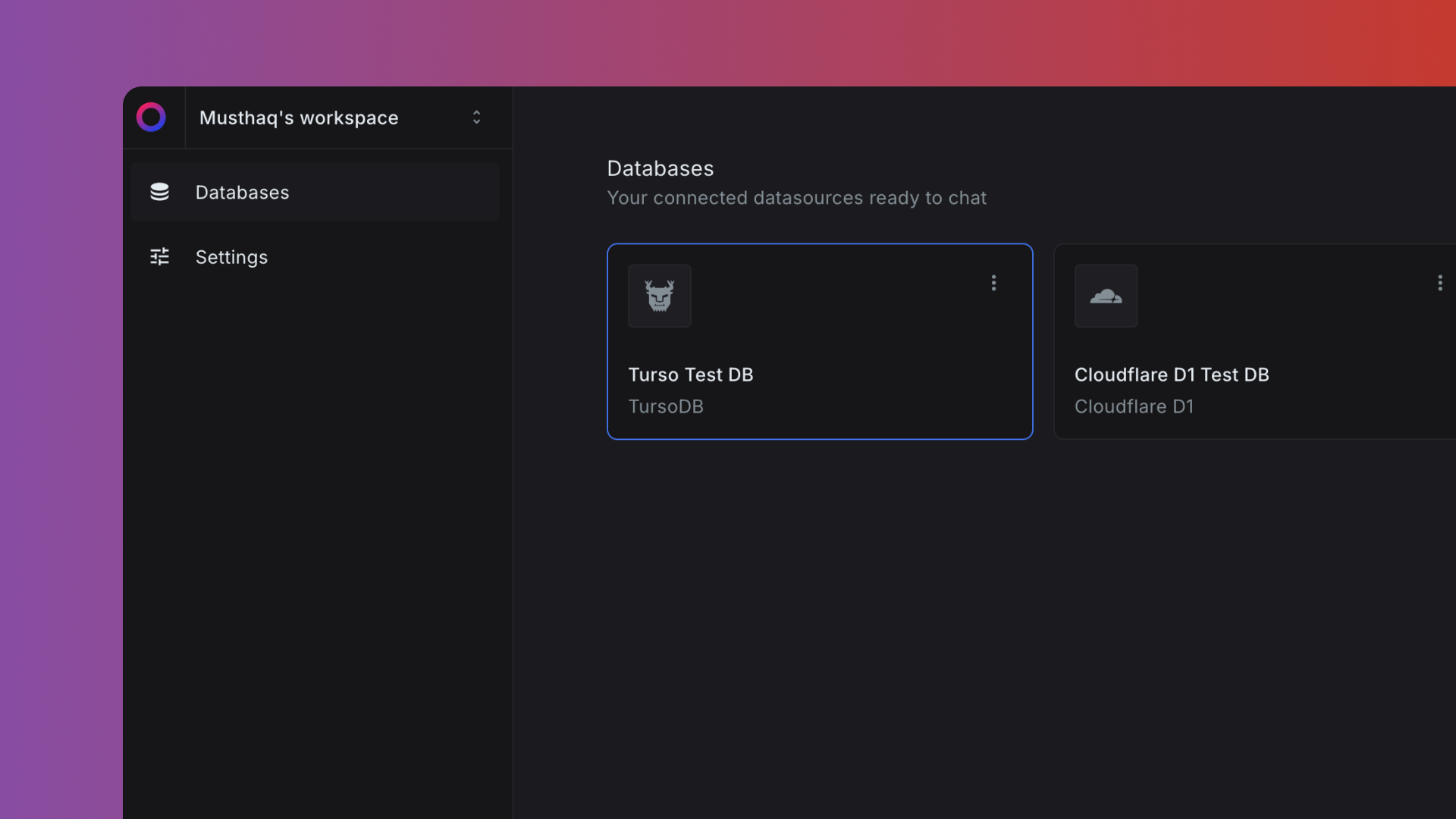
Connecting a database
Sequel supports connections to a handful of popular databases and providers. To connect your database, click on Connect Database from the top right of your database listing page, and choose the database you wish to connect.
Below are the databases Sequel supports currently, and support for other databases will be added soon. You can click on the links below to access guides related to specific databases, providers and how to connect them with Sequel.
- PostgreSQL
- TursoDB
- Cloudflare D1
- MySQL
- ClickHouse
- Google BigQuery (coming soon)
- Snowflake (coming soon)
- Redshift (coming soon)
Database with firewalls
To connect to a database which is under a firewall for security reasons. You have to allow list IPs of Sequel servers to access the database. Below are the IPs you need to allow list with your database service provider.
139.59.53.167
165.22.217.42
Updating database credentials
Once you have integrated your database to sequel, it will be displayed in your database listing screen. To update the credentials of your database, click on the connected database from the listing and then in the explorer screen click on the settings icon on the bottom left.
Deleting a connection
Deleting a database connection will also delete all the chats, history, graphs, and other associated information stored in Sequel about the database. This will not delete anything from your database. To delete a database, simply head over to the connected database and click on settings icon from the bottom left. From the opened tab, scroll to the bottom to see the delete button. Clicking on the button will remove all the information associated with the database from your account.