SQL Query Editor
If you are familiar with SQL, Sequel will make you feel right at home with it's built in SQL query editor. Sequel provides you with a familiar interface for running custom SQL queries on your connected database.
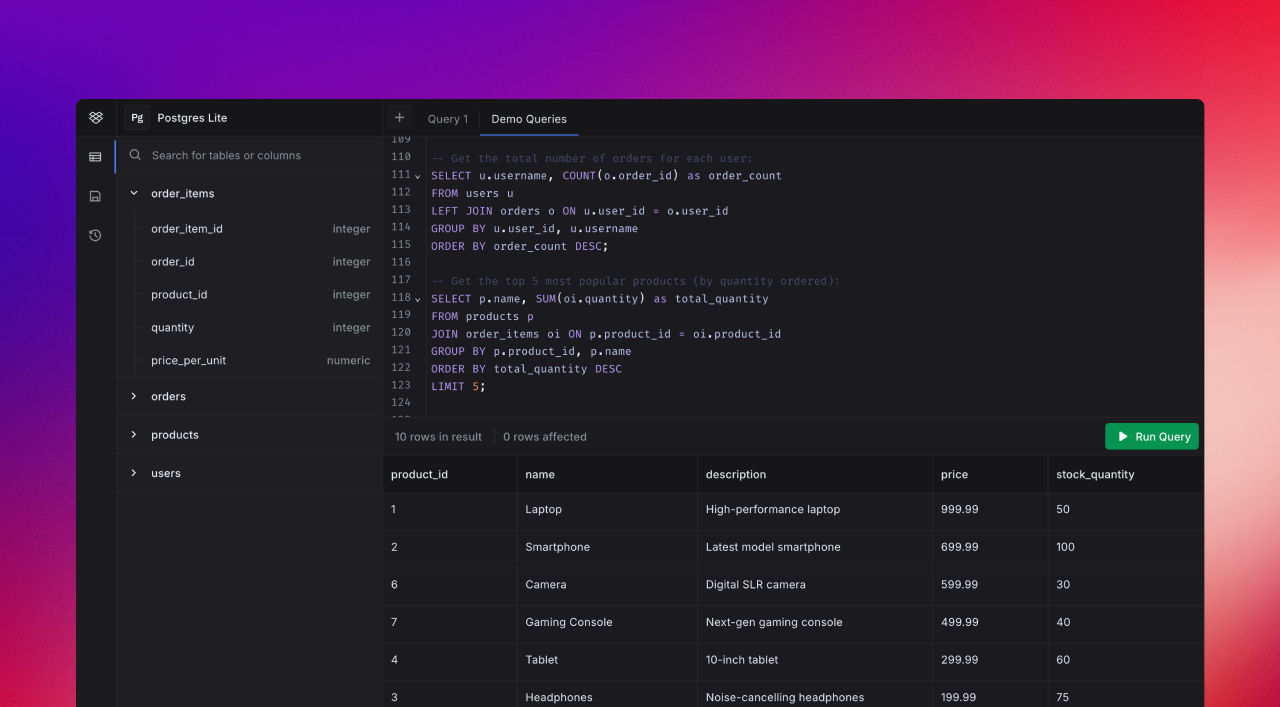
Opening a query editor
- Open the database explorer from your connected databases you want to query
- Click on the query editor icon from the left side bar
- Click on "+" icon on top of the explorer view to launch a new query editor tab.
Exploring Tables and Schemas
Sequel provides you an easy way to see the data inside your tables. When you open the Query Editor View from the left side bar, Sequel will display all the available tables from schemas Sequel have access to. You can click on the open in tab icon while hovering over the table name to open the query editor with query to display all the rows in the table.
By default, the query generated will have a soft limit set to 100 rows, you can edit the query to change this any time.
Refreshing Tables and Schemas
If you have made any changes to your database outside of sequel and need to update the schema stored in Sequel, you can simply click on the refresh icon in the Query Editor view to refresh the schema informations.
Sequel will by default refresh the stored information, if you manually run a query that updates or alters your database.
Downloading results
To download the results you have queried in Sequel, you can click on the tiny download icon next to the result count view right below the editor area. By default, Sequel will download a CSV containing existing information displayed as the query response.